When giving a presentation to certain audience categories, you may need to hand out your document to people. In such a situation, you have to print out the information.
Depending on the content involved, printing a presentation directly in Microsoft PowerPoint may not be the best option. In some cases, you are better off exporting your PowerPoint Presentation first to Word and then printing it from that platform.
By converting your presentation to Word, you can take advantage of MS Word’s more robust formatting options or capabilities. Furthermore, if the need arises, you get to add or update your document with more in-depth information that was missing from your slides.
In this article, you will learn how to convert a PPT or PPTX file to DOC or DOCX.
How to Convert PowerPoint to Word
Method 1: Use Aspose’s PPT to Word Converter
If you are looking to quickly convert your PowerPoint presentation to Word, the easiest and most straightforward procedure requires you to use an online converter tool. Fortunately, you can perform the conversion task here on any platform.
Whether you are on a smartphone (Android or iOS device) or computer (Windows machine or mac), you have to go through these steps to convert your presentation to a Word document:
- Go to the converter page at https://products.aspose.app/slides/conversion/ppt-to-word

- Select the PowerPoint file you intend to convert to Word.
- Click the Convert button.
- Click the DOWNLOAD NOW button—or you can type in an email address and click the message icon.
The email address will receive a download link.
Now, you can open your document in Word to edit or reformat it.
Method 2: Convert Your Presentation in the Microsoft PowerPoint Program
The PPT to Word conversion process here requires you to perform several tasks. You will have to export the file first, create handouts, format the handouts, and so on.
- Convert PowerPoint to Word in Windows:
If you use the Microsoft PowerPoint app on a Windows computer, follow these instructions to convert your PowerPoint to DOC or DOCX:
- Open the presentation file in Microsoft PowerPoint.
- Go to the File tab. From the options list, select Export.

- From the Export menu list, click Create Handouts.
At this point, you are likely to see a bullet list with some information on what you can do with the handouts.
- Put slides and notes in a Word document
- Edit and format content in Word
- Automatically update slides in the handout when the presentation changes
- Click Create Handouts to continue.
- On the Send to Microsoft window, select your preferred layout option.

For example, if you want the resulting handout to have blank lines under the slides—especially if you need the room because you plan to add notes later—choose Blank lines below slides.
- We recommend you select Paste.
However, if you want your computer to update the content in the slides in the Word document automatically when changes are made to the original PowerPoint presentation, select Paste link. If you still plan to work on the presentation, then the option here might suit you.
- Click OK.
- Convert PowerPoint to Word in macOS:
If you use Microsoft PowerPoint in Mac OS X, follow these instructions to convert your PowerPoint presentation to a file editable in Word:
- Open your presentation in Microsoft PowerPoint.
- Go to the menu bar at the top. From the list of options, select File.
- Click on Export.
- Type in a name for your file. Specify the location to which you want to save it.
- Here, from the drop-down menu, select Rich Text Format (.rtf).
- Save the RTF document.
In any case, once you successfully convert your PowerPoint to a Word document, you can open it in Microsoft Word and start using or working on it as you would do with any Word document.
TIP
Aspose’s converter for PowerPoint files is powered by Aspose.Slides API.
If you need the conversion functionality, you can select and integrate an Aspose API (for .NET, Java, or C++) in your application or project. This way, you get to implement support for different conversion tasks and other operations in your C#, Java, or C++ program or platform.