If you are looking to convert PDF to PowerPoint, it means you have determined that Microsoft PowerPoint serves whatever purpose you have in mind better. Most people consider PowerPoint the best way to deliver presentations or tell stories—and for good reasons.
In this article, we intend to walk you through the best methods of converting PDF to PowerPoint on any device or platform. But first, let’s go over some of the reasons people prefer PowerPoint to PDF.
Why PowerPoint Is Better Than PDF
These are some of the advantages Microsoft PowerPoint has over PDF (especially when it comes to giving presentations):
- Animations, transitions, videos, and effects: PowerPoint allows you to use animations, videos, and transitions that bring life to many presentations.
With PDFs, you are mostly limited to texts and images, which may not provide the same viewing pleasure or experience for audiences.
- Control features: When you decide to give a presentation in a PowerPoint file, you are likely to end up presenting with the same program you used to create the presentation. Microsoft PowerPoint is a feature-rich tool, so you get to access features such as Show mode (to view all your slides at once) or Zoom (that allows you to create a non-linear presentation).
The described features, which make presentations easier and more intuitive, are often lacking in PDF readers or editors.
- Editing: If you find an error in your presentation in PowerPoint, you get to fix things quickly.
After all, Microsoft PowerPoint provides all the tools you need to work on presentations in a single program. But PDF readers—even the popular Adobe Acrobat Readers—don’t offer such luxury. Users often have to use specialized software to edit PDF files.
How to Convert a PDF to a PowerPoint Presentation File
Converting PowerPoint to PDF is a straightforward operation. In this case, you simply have to save the PowerPoint Presentation as a new PDF file. However, when it comes to PDF to PowerPoint conversion, things are a lot more complicated.
- For one, getting the contents—such as texts, images, and styles—of a PDF document to appear exactly the same way in a PowerPoint is difficult.
- For another, free and effective PDF to PowerPoint conversion tools are rare and generally expensive.
These are the best methods used to convert PowerPoint Presentations into PDFs:
Method 1: Convert the PDF to PowerPoint through a FREE online service
This method is the easiest and fastest means of getting the content in a PDF into a PowerPoint presentation. It applies to all PDF files on any device or platform (Windows, Mac, iPhone, or Android devices).
With Aspose PDF to PowerPoint Converter, you can quickly convert your PDF to PowerPoint by going through these steps:
- Go to the online converter page at https://products.aspose.app/slides/import/pdf-to-powerpoint

- Click Drop or upload your files.
- Select the PDF file you want to convert on your computer.
- Click the CONVERT button.
- Wait for the conversion process to reach completion.
- Click the DOWNLOAD NOW button.

- Or you can type in an email address and click the message icon. The email address will receive a download link.

And this is as easy as it gets when it comes to PDF to PowerPoint conversions for free.
Method 2: Convert the PDF to PowerPoint through a paid program
Here, you have to use a paid program—such as the paid Adobe Acrobat program or Adobe Acrobat Pro—to perform the conversion task.
These steps describe the PDF to PowerPoint conversion process in Adobe Acrobat Pro:
- First, download or install Adobe Acrobat Pro.
- Open the PDF file you want to convert in Adobe Acrobat Pro.

- Go through File > Save as Other > Microsoft PowerPoint Presentation.

- Type in your preferred name for the new PDF file.
- Specify the location in which you want Adobe Acrobat Pro to save the file.
- Click the Save button.
- Wait for Adobe Acrobat Pro to process and export the file.
TIP
Aspose provides other web apps that allow you to convert a PowerPoint Presentation to all kinds of files, such as images (JPEG, PNG, and others), documents (DOC or DOCX), HTML, and others.
If you want to learn how to convert PowerPoint to PDF, see this article.
Posted inAspose.Slides App Product Family