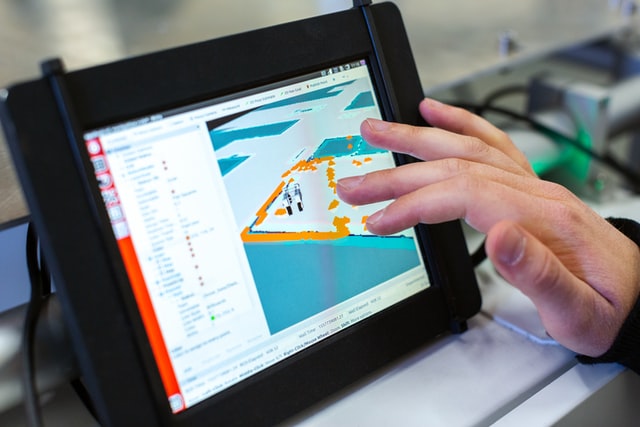In this article, you will learn how to convert PowerPoint presentations to JPG images.
Why should I convert my PowerPoint to JPG?
PPTX and PPT are the popular Microsoft PowerPoint formats for presentations, but JPG (an image format) is actually more accessible on a wide range of devices and platforms.
After you convert your PowerPoint to JPG, you will find it easier to
- view your slides as images in any image viewer on any device or platform
- import your slides (pictures) into documents and spreadsheets
- print your slides on any device using any printer
- share your slides with friends and colleagues.
When carrying out operations with files, people find it easier to deal with slides stored as images compared to slides in a PowerPoint document. For these reasons and others, the PowerPoint to JPG conversion process sees a lot of use.
How Do I convert my PowerPoint to JPG?
Method 1: Use the PowerPoint app to save the slides in JPEG
If you have the Microsoft PowerPoint app installed on your computer, you can use it to convert your presentation to JPG images.
Go through these steps:
- Open the PowerPoint you want to convert to JPG in the Microsoft PowerPoint app.
- Go through File > Save As to access the Save as dialog.
Or you can use a keyboard shortcut:
- Windows: F12 or Ctrl + Shift + S Windows.
- Mac: F12 or Command + Shift + S.
- Select JPEG File Interchangeable Format (*.jpg) as your preferred format (for Save as type).

- Type in your preferred name for the file.
- Specify the folder where you want PowerPoint to save the JPG files.
- Click Save.
- Select the option that determines the slides PowerPoint converts to JPG—All Slides or Just This One.
The Microsoft PowerPoint app will now convert your slides to JPEG. You can check them out in the location you specified.
Method 2: Use a FREE online converter to convert your PowerPoint to JPG
With Aspose PowerPoint to JPEG converter, you can quickly convert all the slides in a presentation to JPG images.
This is how you use the converter:
- Go to the PowerPoint to JPG converter page at https://products.aspose.app/slides/conversion/pptx-to-jpg
- Click Drop or upload or files.
- Select the PowerPoint file you intend to convert to JPG on your computer.

- Click the CONVERT button.
- Wait for the conversion process to reach completion.
- Click the Download Now button.
- Or you can type in an email address and click the message icon. The email address will receive a download link.
The converter here is essentially a web page loaded on a browser. And this means you can perform the PowerPoint to JPEG conversion task on any device or platform. Windows machine or PC, Mac, iPhone or iOS devices, and Android devices are all supported.
Aspose PPTX to JPG and PPT to JPG online converters typically transform the slides in PowerPoint files to JPG without much loss in quality.
As you can see, converting PowerPoint to JPG can get pretty easy.
TIP
If you are looking to convert presentations to JPG images in your applications or projects, you may want to get Aspose.Slides for .NET, Java, C++ , or another language.