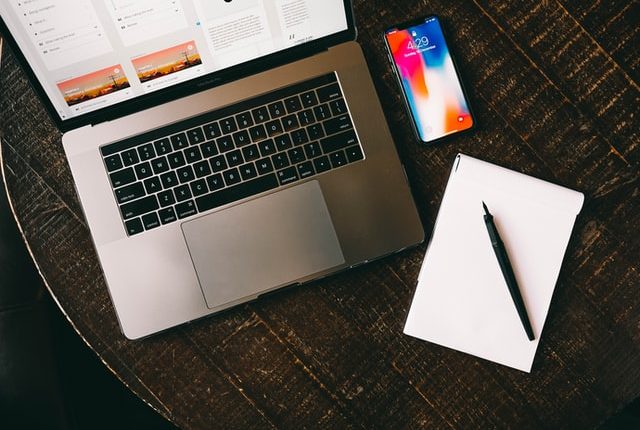Across public organizations and private firms, PowerPoint is easily the most popular file format used to deliver presentations. In fact, millions of presentations take place every day.
In some situations, you may find yourself having to deliver content in a different manner. Certain file attributes like security or accessibility become more prioritized over others. This is precisely where another file-sharing format—PDF—comes in to save the day.
While Microsoft PowerPoint (PPT or PPTX) presentations are a very popular way to share information, Portable Document Format (PDF) files are even more popular and shine in other ways. In this article, you will learn how to convert PowerPoint Presentations to PDFs on all devices and platforms.
Why You Should Convert Your Presentation Into a PDF
These are the major reasons for which you might want to consider converting a Microsoft PowerPoint Presentation to a PDF file:
- File size reduction: The PDF format is more compact than most presentation formats, so the same content can be rendered for fewer bytes in a PDF file. If space is a luxury or if you are looking to cut down on file sizes, you are likely to be happy with PDFs.
- Enhanced security: If your presentation contains sensitive details or confidential information meant for certain eyes only, you will find it easier to set up protection schemes—especially encryption—for its equivalent in the PDF format. People also find it more difficult to copy or edit protected content in PDFs.
- Improved accessibility: PowerPoint might be a popular program, but not everyone has it (especially the paid versions from Microsoft). Free PDF readers, on the other hand, are available by default on the vast majority of platforms and devices. Invariably, users find it easier to open, print, or deal with PDFs than PowerPoint presentations.
- Font and layout preservation: If you use unique fonts or designs in slides in your presentation, you may want to convert that presentation to a PDF before sharing it with people. The latter generally preserves the original fonts and designs while PowerPoint struggles when the font package used is unavailable on a given computer, for example.
How to Convert a PowerPoint Presentation to a PDF File
Method 1: Convert the PowerPoint to PDF through Microsoft PowerPoint application
If you have the latest Microsoft PowerPoint program installed on your Windows device or Mac, you can perform the task here.
These are the important steps:
- First, go to the Save as dialog:
- Go through File > Save As.
- Use a keyboard shortcut:
- Windows: F12 or Ctrl + Shift + S Windows.
- Mac: F12 or Command + Shift + S.
- Select PDF as your preferred format (for Save as type).
- Type in your preferred name for the file.
- Specify the location where you want Microsoft PowerPoint to store the new PDF file.
- Select additional options that define the conversion process (if necessary).
- Click Save.
Method 2: Convert the PowerPoint to PDF through a free online converter
With Aspose PowerPoint to PDF Online Converter, you can easily convert your PowerPoint presentation to a PDF.
You can perform the conversion task here on any device or platform. All you need is a browser on your Windows, Mac, iPhone, or Android device.
These are the important steps:
- Go to the online converter page at https://products.aspose.app/slides/conversion/powerpoint-to-pdf
- Click Drop or upload your files.
- Select the PowerPoint file you want to convert on your computer.

- Click the Convert button.
- Wait for the conversion process to reach completion.
- Click the Download Now button.
- Or you can type in an email address and click the message icon. The email address will receive a download link.
And that’s it.
What Content Do I Lose When I Convert My Powerpoint to PDF?
PDF mostly renders static elements, so not all elements in a PowerPoint presentation get carried over in the conversion to PDF process.
These are the presentation elements users often lose partially or completely:
- PowerPoint animations.
- Slide transitions and special effects.
- Off-slide contents.
- 3D models.
- Zoom transitions.
- Video, audio, and other media.
TIP
Aspose provides other web apps that allow you to convert a PowerPoint Presentation to different formats such as JPEG, HTML, DOC or DOCX, JPEG, PNG, and others.
Posted inAspose.Slides App Product Family